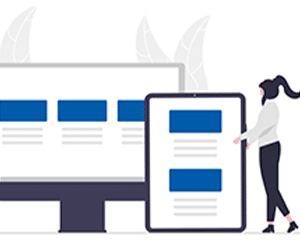
The dashboard
Your dashboard is the first thing you will be greeted with upon logging in to your SigniFlow account. This palette of interactive buttons is basically a customised user interface, which organises and presents everything you would want to do in SigniFlow.Cancelled basket
This video is a short overview of your SigniFlow dashboard cancelled basket. Any document workflow that you have cancelled will be displayed in this basket. NOTE: If a workflow has a specified due date and auto expire is set to Yes, the workflow will be cancelled and moved to the cancelled basket on the specified date.Length: 1:35 min
Circulating basket
This video is a short overview of your SigniFlow dashboard circulating basket. Every document you have sent out to be signed will be displayed here. Essentially, any document that has an incomplete workflow goes into the circulating basketLength: 2:01 min
Completed basket
This video is a short overview of your SigniFlow Dashboard completed basket. Documents that have been approved and signed, and that require no further actions, are stored in the completed basket.Length: 1:27 min
Deleted basket
This video is a short overview of your SigniFlow dashboard deleted basket. Documents that you have deleted are stored in the deleted basket.Length: 0:55 sec
Drafts basket
This video is an overview of your Drafts basket. Your Drafts basket acts as a backup in the event of unforeseen problems, such as Internet downtime or sudden PC shutdown. Any document workflow you were busy setting up when the instance occurred, will be saved in the drafts basket, and you will be able to log in and carry on where you left off.Length: 4:00 min
Pending basket
This video is a short overview of your SigniFlow dashboard pending basket. This basket contains all documents that are still awaiting action - whether a signature or approval. Once the document has been fully actioned, it will move from pending, to the completed basket.Length: 1:29 min
Rejected basket
This video is a short overview of your rejected basket, which contains all the documents that have been rejected. For example, if someone declines to sign or approve a document, they will click "Reject" and provide a reason (conditional).Length: 3:10 min
Download audit trail
This video shows you how to view and download a full audit/history log of a given document, in PDF form. Identify and open the document you'd like to view activity for, click the document history button and download straight to your device, it's that simple.Length: 0:54 sec
View document activity
This video takes you through the quick & easy process of viewing the activity (or audit trail of actions) relating to a particular document, including when the workflow was initiated, who signed, who viewed, etc, as well as the date and time each action took place.Length: 02:09 min
Expired basket
Any documents that have not been actioned by a specified due date (if one was allocated by the document originator and "Auto Expire" was set to "Yes" during workflow setup), will go into the Expired basket, and will remain there until you delete them. This short video will take you through the various elements and options in your Expired basket.Length: 3:14 min
Download document
Downloading documents can be useful for long-term storage purposes or for legal review. In this video we take you through how to download your documents within SigniFlow.Length: 1:41 min
Team Docs basket
Your SigniFlow Dashboard consists of various groups of documents in “baskets”, which are used to house and organise your system according to the different stages of workflow. These include, among others, the Cancelled, Circulating, Completed, Expired, and Rejected baskets. Your ‘Team Docs’ basket contains all the workflows being circulated between your team. This basket allows you to keep an eye on your team’s documentation and workflows. In this video, we will show how to manage and use the documents housed in your ‘Team Docs’ basket.Length: 3:32 min
